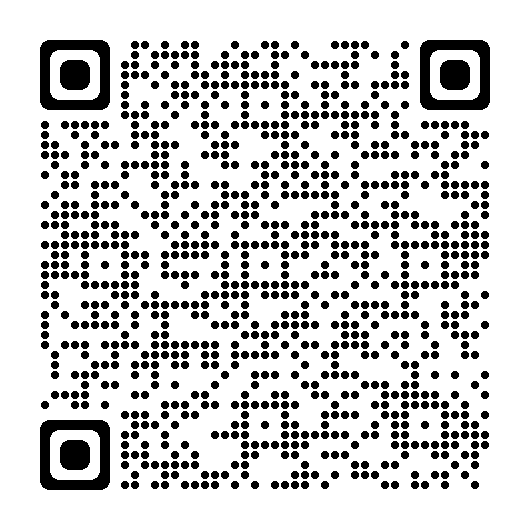What can you do with Google Pay?
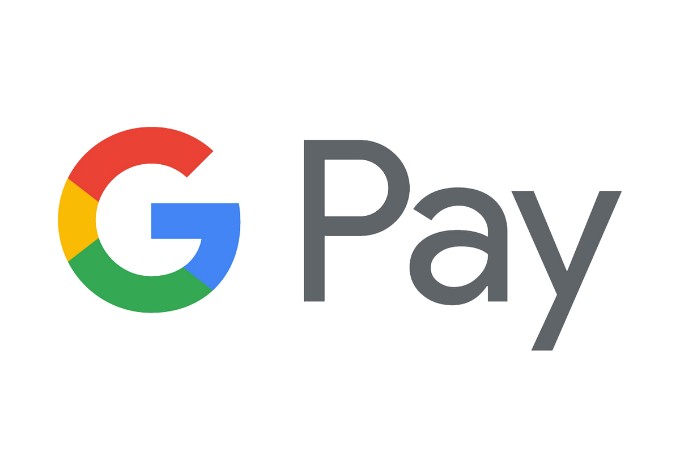
Looking to pay quickly in-store, in-app and online? If you have Google Pay, just hold your Android smartphone or smartwatch close to the payment terminal until your phone or watch pings or vibrates to confirm payment. The terminal also tells you that you’ve paid.
Google Pay is also a very secure way to pay. The app generates a virtual card number, so your actual debit card details aren’t saved on your phone or watch. Google Pay doesn't use them to make payments either.
Learn more about Google Pay
- An Android phone or smartwatch that supports Google Pay
You can use Google Pay on:- All Android phones running Android 7 or later
- All smartwatches running Wear OS 2 or later
- The Google Wallet app
It comes with some Android devices as standard. If yours doesn’t have it, you can get it from the Google Play Store.
- A KBC Brussels Debit Card
- KBC Brussels Mobile
Don't have an Android phone?
Don’t worry, we’ve got a couple of handy payment apps for you too:
- KBC Brussels Mobile
- Scan the QR code of the shop or person you want to pay
- Pay your contacts who use Payconiq
- Apple Pay
- Download, install and open the Google Wallet app on your smartphone or smartwatch
- Tap ‘Get started’
- Link your KBC Brussels Debit Card to the app
- Confirm your details
- Select ‘Log in to your bank's app’ and follow the instructions to link your KBC Brussels Debit Card to Google Pay
Google Pay makes it easy to pay for minor and major purchases in-store, in-app and online.
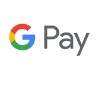
Shops and other businesses worldwide
Anywhere you see the Google Pay symbol lets you pay using Google Pay
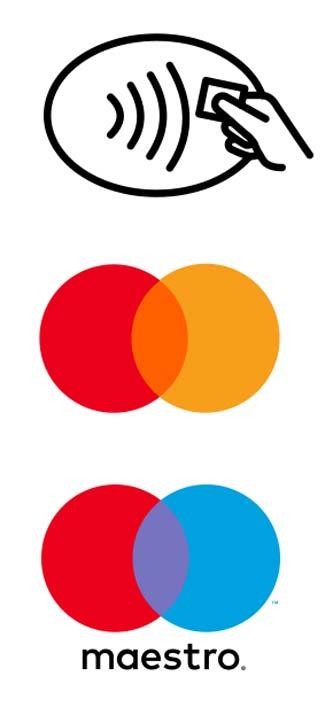
When you see the contactless payment symbol and the Maestro or Mastercard logo, you can also pay with Google Pay.
If Google Pay is linked to:
- Your Mastercard-branded KBC Brussels Debit Card, you can pay at any payment terminal that supports Mastercard
- Your Maestro-branded KBC Brussels Debit Card, you can pay at any payment terminal that supports Maestro
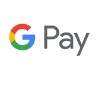
Apps and websites
Anywhere you see the Google Pay logo on an online payment page lets you pay using Google Pay
Payments up to 50 euros
- Short press the power button to wake your phone
- Hold your phone close to the payment terminal for a few seconds
- Your phone pings or vibrates when payment has been made and you'll see that you’ve paid on the payment terminal and your phone
You can make three consecutive payments that way.
Payments exceeding 50 euros
- Unlock your phone the way you usually do (with your PIN, password, swipe pattern or fingerprint)
- Hold your phone close to the payment terminal for a few seconds
- Your phone pings or vibrates when payment has been made and you'll see that you’ve paid on the payment terminal and your phone
- Open the Google Wallet app
- Hold your smartwatch close to the payment terminal for a few seconds
- Your watch pings or vibrates when payment has been made and you'll see that you’ve paid on the payment terminal
The Google Wallet app shows your last 10 payments. They’re also displayed in your account’s transaction view in KBC Brussels Touch and KBC Brussels Mobile, and on your account statements.
Google Pay generates a virtual card number so your actual card details aren’t saved on your phone. Android doesn’t use them to make payments either. Payments of more than 50 euros need to be authorised with a PIN, password, swipe pattern or fingerprint.
The chances are you’ll find the answer among the frequently asked questions about Google Pay
Google Pay, Android, Google Wallet and Google are registered trademarks of Google Inc.
Get Google Pay
Scan this QR code to download Google Pay to your Android phone.