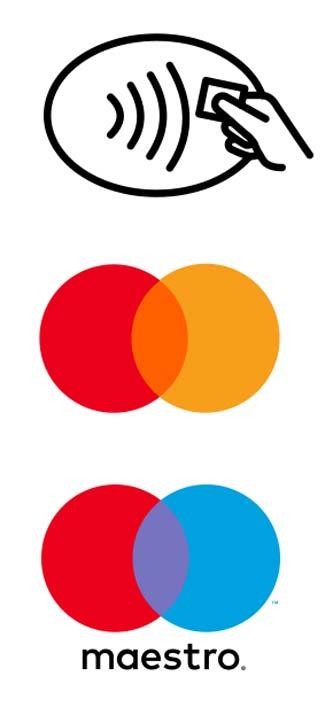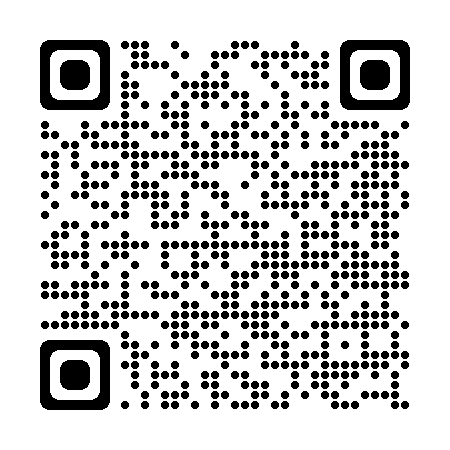Lost your Fitbit? Don’t worry. No one can use your watch without your PIN, which you need to enter to unlock your watch after you put it back on your wrist or to authorise a payment.
For added security, you can suspend the debit card on your watch in the Wallet section of the Fitbit app (even if your watch isn’t nearby). When you suspend a card, it remains stored in your Wallet, but you can’t use it to make payments with your watch.
When you remove your registered KBC Brussels Debit Card from your Fitbit app, you will no longer be able to pay with Fitbit Pay. As soon as you find or recover your Fitbit watch, you’ll need to register your KBC Brussels Debit Card again.