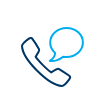Ask Kate to help you with your card
Want to change your card's limit, activate your card for use abroad or need a new PIN? Just ask Kate, your digital assistant in KBC Brussels Mobile.
Managing your business credit card (online)
Contact your KBC Brussels branch or KBC Brussels Live to adjust your limit. Changes to your limit are effective immediately.
Travelling abroad on business and want to use your card while you’re away? Our KBC Brussels Touch, KBC Brussels Mobile and KBC Brussels Business Dashboard apps let you set where your credit card can be used. Worldwide use (excluding the US) is the standard setting. You can change this setting for use just in Europe or worldwide (including the US).
How do I activate my card for use in other countries?
On your desktop or tablet
- Log in to KBC Brussels Touch, KBC Brussels Mobile or KBC Brussels Business Dashboard
- Select the card to be activated
- Select ‘Manage card’
- Select where you want to use your card under 'Standard region'
- Or select 'Temporary exception' to make your card temporarily usable in another region
On your smartphone
- Log in to KBC Brussels Mobile
- Tap ‘My KBC’
- Select your credit card under 'Means of payment'
- Tap the three dots at the top right
- Tap 'International card use'
- Select where you want to use your card under 'Standard region'.
- Or select 'Temporary exception' to make your card temporarily usable in another region
Ask Kate
- Log in to KBC Brussels Mobile
- Tap the Kate icon at the top right of your screen
- Type 'use card abroad'
Kate will help you right away.
Please note: paying for things and withdrawing cash with your credit card is not always charge-free.
- I know my current PIN
Change your PIN at an ATM at any time. - I’ve forgotten my PIN
- Option 1: Ask Kate for a new PIN in KBC Brussels Mobile
- Option 2: Request a new PIN in KBC Brussels Mobile
Go to ‘My KBC’, scroll to ‘Means of payment’ and select your credit card. Tap the three dots at the top of you screen, go to ‘Settings’, select ‘Manage PIN’, then ‘Choose a new PIN’ and follow the instructions. All you now need to do is choose a new PIN at one of our ATMs. - Option 3: Contact KBC Brussels Live or your KBC Brussels branch
We’ll make sure you can choose a new PIN at one of our ATMs or that a new one is posted to your home address.
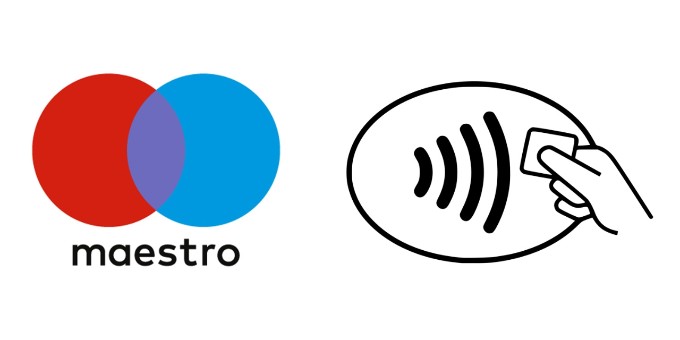
You can do so at home and abroad at payment terminals showing the contactless logo.
Make contactless payments by holding your card against the payment terminal and then see whether the payment went through on the screen. You’ll sometimes be asked to enter your PIN first. Contactless payments are processed in the same way as when you insert your card into the terminal and enter your PIN. If you prefer not to use your card’s contactless feature, it’s easy to disable it online in KBC Brussels Touch, KBC Brussels Mobile or KBC Brussels Business Dashboard.
Withdrawing cash with your business credit card
You can withdraw up to 620 euros every four days. This can be done from any ATM in Belgium or abroad where you see the Mastercard logo.
Don't forget that withdrawing cash with your credit card costs you more in fees.
Fixing problems with your business credit card
- Option 1: Ask Kate for a new PIN in KBC Brussels Mobile
- Option 2: Request a new PIN in KBC Brussels Mobile
Go to ‘My KBC’, scroll to ‘Means of payment’ and select your credit card. Tap the three dots at the top of you screen, go to ‘Settings’, select ‘Manage PIN’, then ‘Choose a new PIN’ and follow the instructions. All you now need to do is choose a new PIN at one of our ATMs. - Option 3: Contact KBC Brussels Live or your KBC Brussels branch
We’ll make sure you can choose a new PIN at one of our ATMs or that a new one is posted to your home address.
On your desktop or tablet
- Quickly replace your defective card using KBC Brussels Touch, KBC Brussels Mobile or KBC Brussels Business Dashboard.
- To do this, go to the ‘Manage card’ tab for your credit card.
On your smartphone
- Log in to KBC Brussels Mobile
- Tap ‘My KBC’
- Select your credit card under 'Means of payment'
- Tap the three dots at the top right
- Tap ‘Block or replace’
- Select 'Replace your card' and follow the instructions
Ask Kate
- Log in to KBC Brussels Mobile
- Tap the Kate icon at the top right of your screen
- Type 'request new card’
Kate will help you right away.
If you haven’t started using our online tools yet, get in touch with your KBC Brussels branch or KBC Brussels Live.
We’ll check your card and, if necessary, ensure that it is replaced as soon as possible.

Act without delay and block your card
With KBC Brussels Mobile
- Log in to KBC Brussels Mobile
- Tap ‘My KBC’
- Select your credit card or prepaid card under 'Means of payment'
- Tap the three dots at the top right
- Tap ‘Block or replace’
- Select 'Card Stop' and follow the instructions
Ask Kate
- Log in to KBC Brussels Mobile
- Tap the Kate icon at the top right of your screen
- Type 'block card’
Kate will help you right away.
Alternatively, you can also call Card Stop on +32 78 170 170
And just to be on the safe side, you should also block your card if it’s retained by an ATM.
More questions about your KBC Brussels Mastercard for Business?
Ask Kate to help you
Need a new card, have a question about your PIN, or want to block or unblock your card? Just ask Kate, your digital assistant in KBC Brussels Mobile.
The KBC Brussels Mastercard Business Essential is a credit card issued by: KBC Bank NV, with registered office at Havenlaan 2, 1080 Brussels, Belgium, VAT BE 0462.920.226, RLP Brussels, FSMA 026256 A.