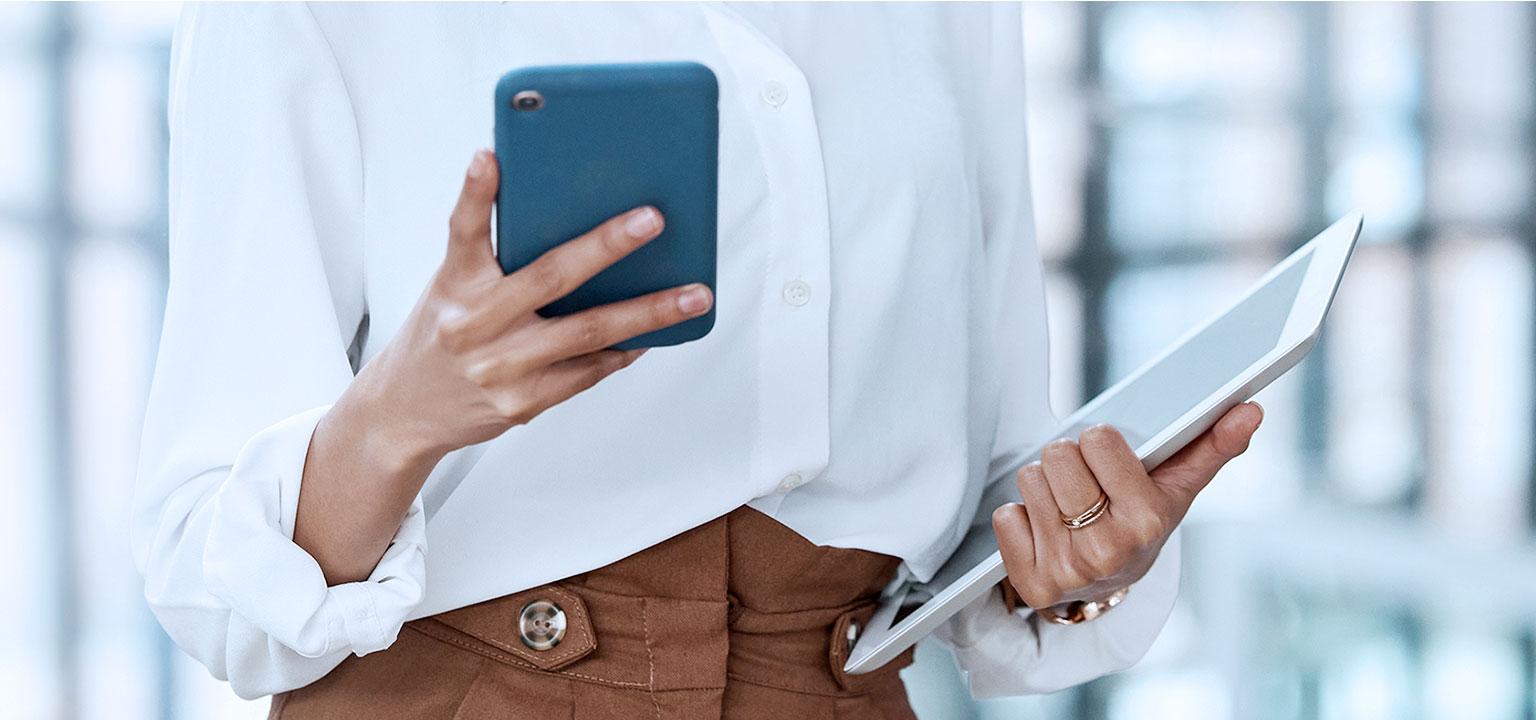
How do you apply for your debit or credit card?
- Pay quickly online and in-store anywhere in the world
- Pay by contactless
- Apply for your card the easy way online
Applying for a debit card using our digital apps
Looking for a fast and secure way to carry out and manage your business spending worldwide and online? Look no further than a business debit card or business credit card. You can apply for yours in KBC Brussels Mobile or KBC Brussels Touch.
- Log in to KBC Brussels Mobile
- Tap ‘My KBC’ at the bottom of the screen and then ‘Business’ at the top
- Scroll to ‘Means of payment’ and tap ‘New’
- Tap ‘Business debit card’
- Follow the instructions
Or get Kate, your digital assistant, to help you. You can find Kate in the top right of KBC Brussels Mobile. Tap the icon and type: ‘I want to apply for a business debit card’.
- Log in to KBC Brussels Touch on your PC or tablet
- After being directed automatically to your business products, tap or click ‘More’ at the top
- Select ‘Debit cards’
- Tap or click ‘New debit card’
- Follow the instructions
- Log in to the KBC Brussels Business Dashboard
- Select ‘New credit or debit card’
- Tap or click ‘Apply for a new debit card’
- Tap or click ‘Apply’ for the KBC Brussels Debit Card
- Select the person you’re making the card application for
- Check the details and select ‘Next’
- Check the summary and select ‘Send application’ (the legal representative or mandate holder still has to sign the application)
- Select the person who has to sign and tap or click ‘Sign’
- Go over the following steps and tap or click ‘Next’
- Tick the boxes to indicate you’ve read the documents and select ‘Sign’
- The legal representative or mandate holder can sign the application in the KBC Brussels Business Dashboard or in our KBC Brussels Business app.
- Log in to KBC Brussels Mobile
- Tap ‘My KBC’ at the bottom of the screen and then ‘Business’ at the top
- Scroll to ‘Means of payment’ and tap ‘New’
- Tap ’Business credit card’
- Follow the instructions
Or get Kate, your digital assistant, to help you. You can find Kate in the top right of KBC Brussels Mobile. Tap the icon and type: ‘I want to apply for a business credit card’.
- Log in to KBC Brussels Touch on your PC or tablet
- After being directed automatically to your business products, go to ‘Payments’ and select the plus sign (+) next to ‘Credit cards’
- Follow the instructions
- Log in to the KBC Brussels Business Dashboard
- Tap or click ‘New credit card’
- Tap or click ‘Apply for a new credit card’
- Tap or click ‘Apply’ for the desired card (Tip: see more information on the terms and conditions applying to the credit card under ‘Properties’)
- Select the person you’re making the card application for (Tip: a person can be added via ‘Someone else’ using their name and KBC Brussels customer number)
- Select an option from the standard monthly limits or select ‘Other limits’
- Make your choice from the eight additional standard monthly limits in ‘Other Limits’ and select ‘Confirm’
- Tap or click ‘Next’ after choosing your limit
- Check the details and select ‘Next’
- Check the summary and select ‘Send application’ (the legal representative or mandate holder still has to sign the application – Tip: this can be done using the step-by-step guide for signing digitally)
- Select the person who has to sign and tap or click ‘Sign’
- Go over the following steps and select ‘Next’ (Tip: if another person has to sign, they will receive a ‘bell icon notification’
- Tick the boxes to indicate you agree and select ‘Sign’
- The legal representative or mandate holder can sign the application using Isabel, the KBC Brussels e-Business Card, KBC Brussels Business or our KBC Brussels Business app.
